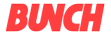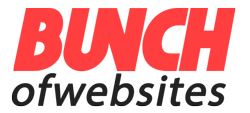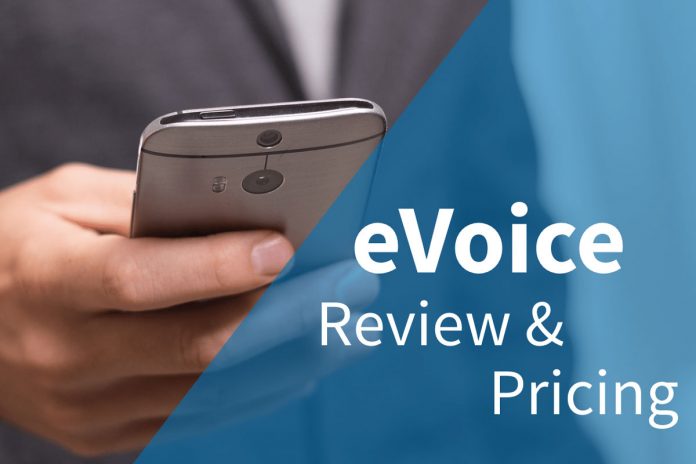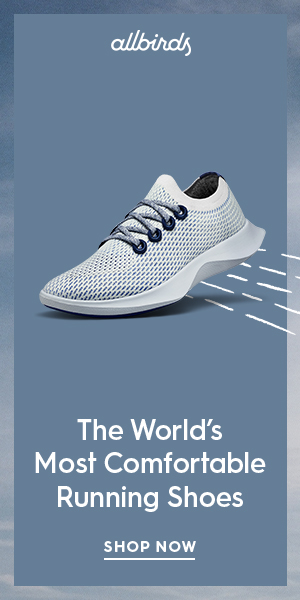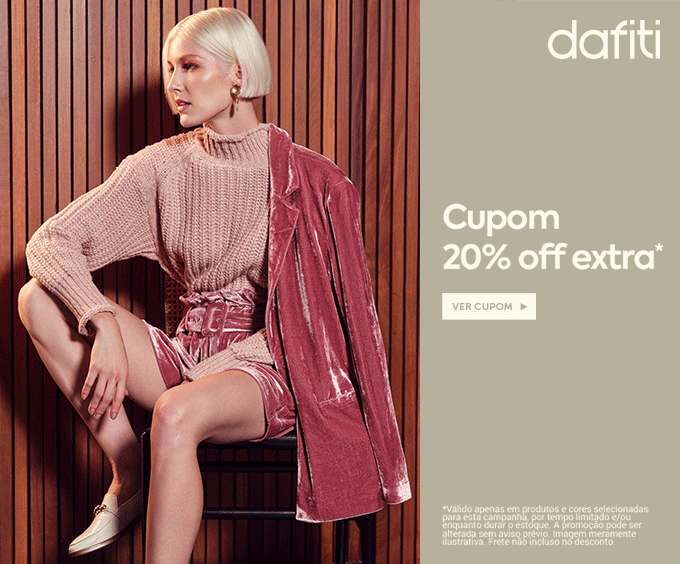PROS
- Toll-free dial-in numbers.
- Minutes included with plans.
- Can share screen with up to 2,000 users.
CONS
- No whiteboard feature for sketching.
- Apps don’t include conferencing features.
- Free trial requires a credit card on file.
The eVoice video conferencing service starts at $12.99 per month for its eVoice Lite payment tier, though this plan probably won’t suffice for any but the smallest business operations. However, when you travel up the plan tree, you’ll find that eVoice goes beyond most of its competitors by offering its service as part of a full-fledged business-oriented Voice-over-IP (VoIP) phone service that includes features such as voicemail, call forwarding, and even faxing services. Although it’s missing some features found in competing services, eVoice is a solid choice for small companies looking for an easily managed business phone system. Still, it’s not our Editors’ Choice in this category, a designation that instead goes to RingCentral MVP.
While it also includes video conferencing, eVoice also doesn’t quite catch our Editors’ Choice winners in that category, which include Intermedia AnyMeeting and Zoom. However, eVoice’s pricing packages and decent feature set still make it worth consideration here, especially for small businesses that might need fewer features than RingCentral MVP delivers.
Getting Started With eVoice
eVoice’s conference call plans are bundled with the company’s virtual phone service. Plans start at $12.99 per month for two extensions, six numbers, and 300 minutes. There’s also a $29.99 monthly plan that includes five extensions, 15 numbers, and 1,000 minutes; a $49.99 plan with 10 extensions, 30 numbers, and 2,000 minutes; and a $79.99 plan offering 15 extensions, 45 numbers, and 4,000 minutes. Overages are billed at 3.9 cents per minute. All plans are available with a free, 30-day trial, which requires a credit card on file.
To sign up, first select the plan you’d like to try out. I went with the $49.99 monthly plan, which is also marked on their website as the most popular one. Then, select a toll-free number for conference calls and an available local number for virtual phone use. You can also port in existing numbers. You can either choose an area code and or input an address to find a local number. Not surprisingly, in the New York area, no native 212 or 718 numbers were available, but I was able to get numbers with a 646 area code. The eVoice service also has a selection of toll-free numbers, including 800 numbers that you can use. After that, you provide your name, company, email, and phone, and tell eVoice how you heard about the company. Finally, you input payment information and choose your currency. To cancel your account, you need to call customer service before your trial is over.
After you submit your information, the confirmation screen provides your password and displays your eVoice numbers. The next screen shows add-on features included in the trial, including web conferencing, which costs an extra $9.95 per account per month for 100 minutes, $19.95 for 300 minutes, or $49.95 for unlimited minutes; overage charges are 10 cents per minute. Once you select a web conferencing plan, you can set up phone extensions or skip that step, create an alphanumeric password for phone calls, and provide the number of employees, before landing on your dashboard. To log in, you provide your dial-in number and password.
The user interface (UI) is nice enough; it’s businesslike but not dated or confusing. One small oddity is that eVoice refers to the meeting host or presenter as the chairperson. It’s easy to start a meeting using the Conferencing button that’s on the top right-hand side of your screen when you log in. You can also easily manage your account including billing, settings, users, and incoming voicemails and faxes. During the trial period, I never had trouble finding what I needed, and the Help section is thorough and searchable.
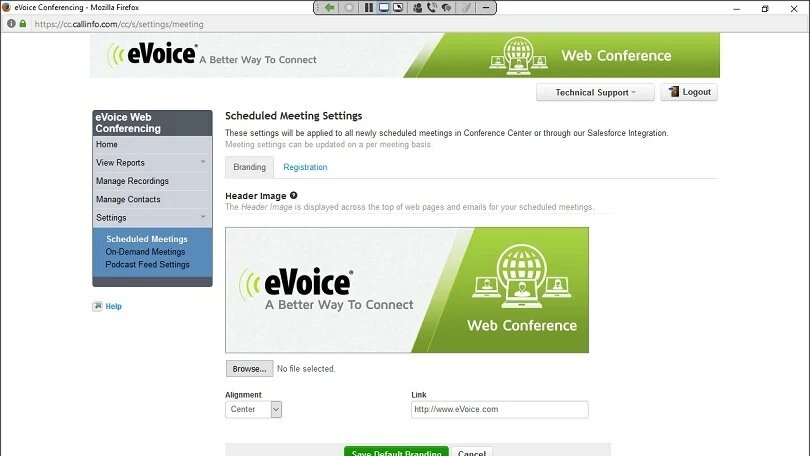
Setting Up a Meeting
After you press the Conferencing button, you start either an audio or video call. For audio calls, you can view dial-in instructions for the chairperson (host) and for participants, and click to send those instructions to your invitees. For web conferences, you either schedule a meeting or open meeting controls to set up your space. Conveniently, participants can be invited directly from eVoice, and the invitation includes both web and audio instructions. Once you’ve set up your meeting, click to add it to your Microsoft Outlook, Lotus Notes, or Google calendar.
From the meeting space, choose whether to enable webcams (up to four at a time), share your screen, grant control of your screen to an attendee, or invite more participants. Screen sharing can be enabled by participants. Only 25 participants can view the video feed at a time; however, all attendees can hear audio and view the web meeting. You can share your screen with up to 2,000 viewers when running web-only meetings.
Invited participants join the meeting by supplying their name and optional fields for their email address, phone number, and company name. Audio conferences can be held via the dial-in number or over a virtual phone.
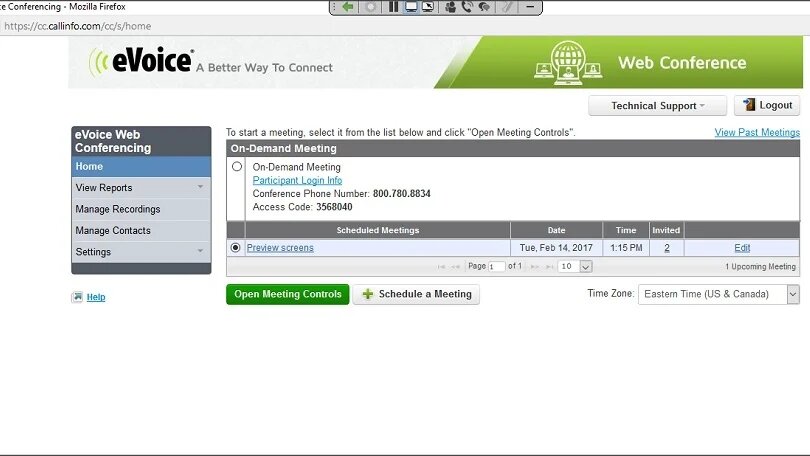
The Meeting Experience
During a web conference, you build your presentation in the eVoice program by using images and Microsoft PowerPoint files, or you can share your desktop or a specific application. Online chat and private chat are available in all meetings, but eVoice does not have a whiteboard feature, like our Editors’ Choice video conferencing app Zoom does. Sound options include setting an entry tone for attendees and enabling computer and microphone access to participants. Presenters can record both the meeting audio and video or record the audio-only. Meetings can be password-protected, and presenters can also require a password for attendees to enable their webcams.
The eVoice service has apps for Apple iOS and Google Android but they only include calling features, not conference features. To use web conferencing, you need an up-to-date web browser with support for SSL encryption.
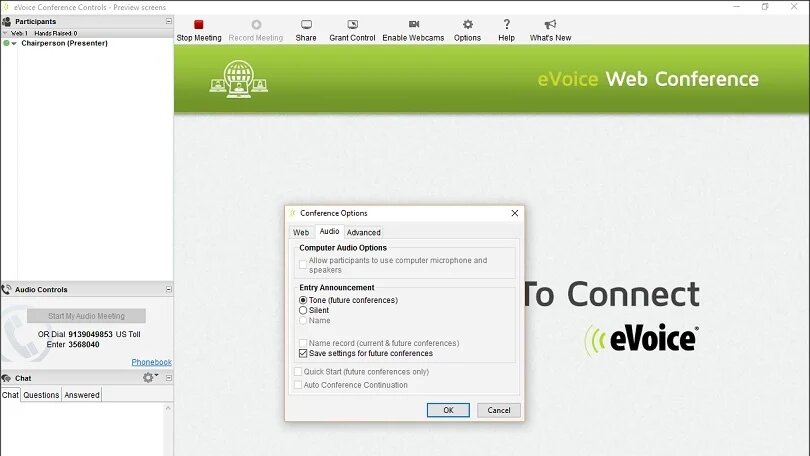
Getting Help
If you run into any snags, eVoice offers a thorough support section with short how-to articles on various features. You can sort the Help section by category or search directly for what you need. Before you sign up, you can consult a FAQ section on the website. If you can’t find what you need online, you can also call support or send an email using a web form.
Beyond Conference Calling
eVoice offers plenty of options for meeting hosts and participants, including toll-free dial-in numbers, virtual phone calling, video chat with up to four webcams, and screen sharing. Presenters can share their screen with up to 2,000 viewers and video feeds with up to 25 participants, which is generous. Since eVoice offers many features beyond conferencing, it can be a bit confusing to navigate, however. I’d recommend trying it out for your small business, especially if you’re looking for phone service for your office as well. If you only need video conferencing features, be sure to check out our top pick, the versatile and easy-to-use Intermedia AnyMeeting.